Demo mode is activated.
Confirm the message shown with OK.
To deactivate demo mode, proceed as follows (depending on the control elements):
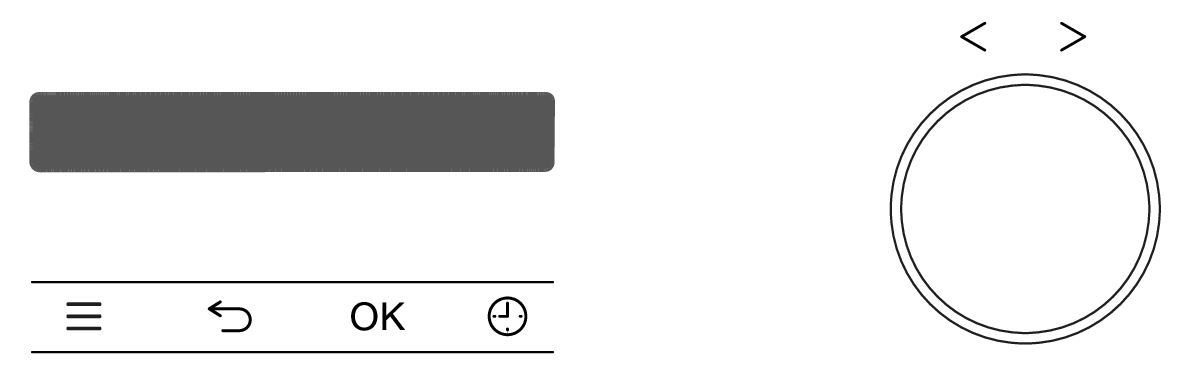
Turn the operating mode selector to 0 or to the Lighting position.
Select the Settings sensor control.
Use the rotary control < > to select the Dealer setting.
Select the OK sensor control.
Use the rotary control < > to select the Demo mode setting.
Select the OK sensor control twice.
To deactivate demo mode, use the rotary control < > to select the Off setting.
Select the OK sensor control.
Then press and hold the OK sensor control for at least 4 seconds.
Confirm with OK.
Demo mode is deactivated. You can use the oven as normal.
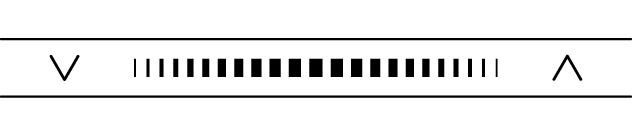
Select the More sensor control.
Select the Settings menu option.
Select the OK sensor control.
Select the Dealer menu option.
Select the OK sensor control.
Select the Demo mode menu option.
Select the OK sensor control twice.
To deactivate demo mode, select Off.
Select the OK sensor control.
Then press and hold the OK sensor control for at least 4 seconds.
Confirm with OK.
Demo mode is deactivated. You can use the oven as normal.
On a touch display, proceed as follows:
Select the Settings menu option from the main menu.
Select the Dealer menu option.
Select the Demo mode menu option.
Select OK.
To deactivate demo mode, select Off.
Then press and hold the OK sensor control for at least 4 seconds.
Confirm with OK.
Demo mode is deactivated. You can use the oven as normal.
